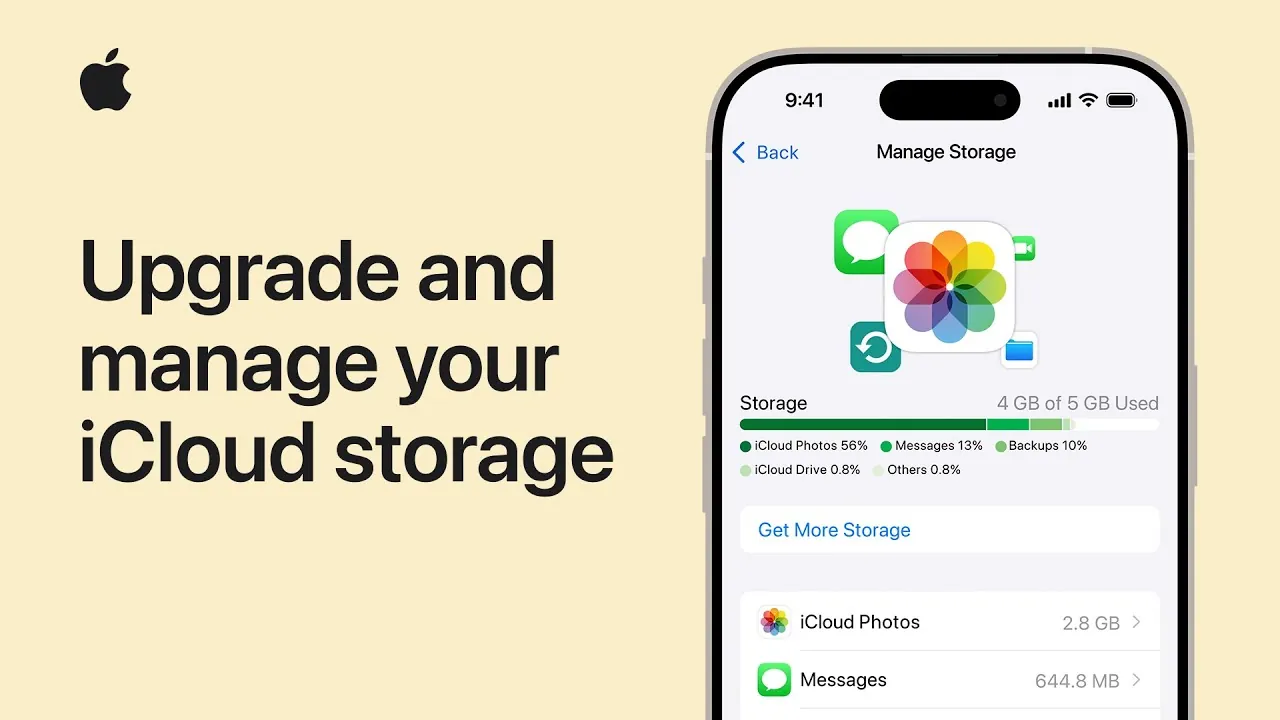Effectively managing your iCloud storage on an iPhone is essential for ensuring uninterrupted access to your files, photos, and backups. With iCloud serving as the backbone of your data storage, understanding how to optimize its usage can help you stay organized, avoid disruptions, and make the most of your storage plan. Whether you need more space or want to streamline your storage, following a structured approach can simplify the process. The video below from Apple gives us more details.
Step 1: Check Your Current iCloud Storage Usage
The first step in managing your iCloud storage is understanding how it is being used. This allows you to identify which areas consume the most space and where adjustments might be necessary. To check your current usage:
- Open the Settings app on your iPhone.
- Tap [Your Name] > iCloud > Manage Account Storage.
Here, you’ll see a detailed breakdown of your storage usage, categorized by photos, backups, app data, and other files. This overview provides valuable insights into your storage habits, helping you decide which files or apps to prioritize or remove.
Step 2: Upgrade to a Higher iCloud Storage Plan
If your current storage plan no longer meets your needs, upgrading to a higher plan is straightforward. Apple offers several options to accommodate varying storage requirements. To upgrade:
- Navigate to Manage Account Storage in your iCloud settings.
- Tap Change Storage Plan.
- Select a plan that suits your needs, ranging from 50GB to 2TB.
Once you select and confirm your new plan, the additional storage becomes available immediately. This ensures you can continue storing photos, files, and backups without interruptions. Choosing the right plan depends on your specific needs, such as storing high-resolution images, large files, or sharing storage with family members.
Step 3: Delete Unnecessary Files and Backups
Freeing up space by removing unnecessary files and backups is a practical way to manage your iCloud storage. Over time, outdated backups and unused files can accumulate, taking up valuable space. Here’s how to declutter effectively:
- Delete Old Backups: Go to Manage Account Storage > Backups, select an outdated backup, and tap Delete Backup. This is particularly useful for devices you no longer use.
- Remove Unneeded Files: Open the Files app, locate items stored in iCloud Drive, and delete files you no longer need.
By regularly clearing out unused files and backups, you can prevent clutter and ensure your storage remains efficient.
Step 4: Optimize App Settings for iCloud Storage
Many apps automatically store data in iCloud, which can quickly consume storage space. Managing these settings allows you to control which apps use iCloud and how much space they occupy. To optimize app settings:
- Go to Settings > [Your Name] > iCloud.
- Toggle off apps that don’t require iCloud storage, such as Notes or certain third-party tools.
Additionally, enable the Optimize iPhone Storage feature for Photos. This option stores full-resolution images in iCloud while keeping smaller, space-saving versions on your device. By customizing these settings, you can allocate storage to the apps and files that matter most.
Step 5: Understand iCloud Pricing Plans
Apple provides flexible iCloud pricing plans to suit a variety of storage needs. Understanding these options can help you choose the most cost-effective plan for your requirements. The available plans include:
- 50GB Plan: Ideal for light users with minimal storage needs, such as storing basic backups and a small collection of photos.
- 200GB Plan: Suitable for individuals with moderate storage demands or small families sharing storage space.
- 2TB Plan: Best for families or users with extensive data storage needs, such as large photo libraries or professional files.
With the Family Sharing feature, you can share your storage plan with up to five other people, making higher-tier plans more economical. Evaluating your storage habits and budget will help you select the right plan.
Step 6: Maintain an Organized and Efficient Storage System
Keeping your iCloud storage organized requires consistent effort and attention. By adopting a proactive approach, you can prevent clutter and ensure your storage remains efficient over time. Consider these tips:
- Regularly review your storage usage and delete outdated files or backups.
- Create folders in iCloud Drive to categorize and easily locate files.
- Set reminders to review and delete backups for devices you no longer use.
An organized storage system not only saves space but also makes it easier to access important files when needed. By maintaining good storage habits, you can maximize the benefits of your iCloud plan.
Here are more guides from our previous articles and guides related to iCloud storage that you may find helpful.
Source & Image Credit: Apple Support
Filed Under: Apple, Apple iPhone, Guides
Latest Geeky Gadgets Deals
Disclosure: Some of our articles include affiliate links. If you buy something through one of these links, Geeky Gadgets may earn an affiliate commission. Learn about our Disclosure Policy.
Credit: Source link